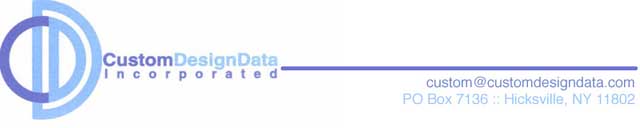
Custom Design Data's Dancing School System has been developed to assist dancing schools in operating more efficiently. The advantages of computerizing your school are many.
A detailed list of the Dancing School System's capabilities follows..
Enter/Update Students
To get into this menu press 1 and the enter key. The computer will come up blank with spaces for you to enter family last name, address, city, state, zip code and telephone number. You then enter each child's name with the appropriate information. When going into the program to make changes you may use the account number, which is assigned by the computer when a new family is entered, or you may use a telephone number to call up the corresponding family. The functions of this menu are as follows:
To get into this menu press 1 and the enter key. The computer will come up blank with spaces for you to enter family last name, address, city, state, zip code and telephone number. You then enter each child's name with the appropriate information. When going into the program to make changes you may use the account number, which is assigned by the computer when a new family is entered, or you may use a telephone number to call up the corresponding family. The functions of this menu are as follows:
- Add new listings. After entering your information, press F3 to have the computer assimilate information. You may enter as much or as little information (just the phone number and last name, for example), but you should always include a telephone number. Fields such as the student's starting date will help keep the trophy list up-to-date, while entering the student's birthdate will allow the system to be up-to-date with the student's age. The computer will assign each family an account number (e.g., the Ames family will be assigned AMES001 and other Ames families will be AMES002, AMES003, etc.).
- Change information on a family. To change a class for a student, add siblings who have joined later in the year, or make other changes to a family's record, move the cursor to the Acct. # or the telephone number field, enter in the appropiate number and press F3. This will bring up the family you want. Move the cursor to where to make the change/addition, type in the information and press F3. Note: if you are changing a student's class, call up the family, and move the cursor along the student's line to the SEL column and type in PUL. Hit F3 and the appropiate schedule will appear on the screen. Make your change/addition or deletion and hit F3. You may do this for an entire family by simply writing PUL under the SEL column for each child who is changing classes in that family. Remember after making your changes to hit F3.
- Delete families. Enter number 3 on the main menu, then enter the account number or telephone number. The family listing will appear on screen; press F3 to delete the listing. If a child is merely dropping a class, use #2, change a listing, and when you've typed PUL under the SEL column, move the cursor to the last column marked DROP and enter in YES. This will remove the student from the class.
- Display the entire list of accounts. If you enter a name in the appropiate field the list will start with that name or the next one alphabetically close to it. On the the bottom of the list is an area where you can enter in the account number. Entering the account number will bring up the corresponding family listing, which can then be modified.
Enter/Update Classes
This is the program you will use to create, update and review classes, as well as print lists of your dancing classes. The computer will assign class numbers. To start off, press F6 (insert). Move the cursor under "Class" and type in the name of the class (e.g., Tap 1, Jazz 1, etc.); move the cursor to "Day" and use the first three letters of the weekday the class is held on, under "Time" enter in the time the class is to be held. You do the same procedure to assign the teacher, state the age group, give the loaction of the class (this heading is for schools with more than one loacation), state the length of the class (in minutes), and enter the amount charged for the class. When recitals are being put together, other specifications may be added, like naming the costume and assigning the music.
If you've typed in something erroneously, hitting F1 will clear the entry without updating the file. To display the classes onscreen, hit F2. To start at agiven point enter in a number and then hit F2. You may print a class list by hitting F3. To delete a class number, enter the number and hit F4. To recall a class for changing, enter the number and hit F5. To add new classes, hit F6. To end the job and return to the menu, hit F7.
This is the program you will use to create, update and review classes, as well as print lists of your dancing classes. The computer will assign class numbers. To start off, press F6 (insert). Move the cursor under "Class" and type in the name of the class (e.g., Tap 1, Jazz 1, etc.); move the cursor to "Day" and use the first three letters of the weekday the class is held on, under "Time" enter in the time the class is to be held. You do the same procedure to assign the teacher, state the age group, give the loaction of the class (this heading is for schools with more than one loacation), state the length of the class (in minutes), and enter the amount charged for the class. When recitals are being put together, other specifications may be added, like naming the costume and assigning the music.
If you've typed in something erroneously, hitting F1 will clear the entry without updating the file. To display the classes onscreen, hit F2. To start at agiven point enter in a number and then hit F2. You may print a class list by hitting F3. To delete a class number, enter the number and hit F4. To recall a class for changing, enter the number and hit F5. To add new classes, hit F6. To end the job and return to the menu, hit F7.
List Out Classes with Students
You may print or display a list of classes, with student names, for a day, for an entire school or for a particular class. This is number 3 on the menu. To print an entire list, type the word "All" into the day request line and hit enter. To list for an entire day enter in the day as Mon, Tue, Wed, etc. and hit enter. To print a particular class enter in the class number and hit enter. To display a class on the terminal, enter the number and hit F3.
You may print or display a list of classes, with student names, for a day, for an entire school or for a particular class. This is number 3 on the menu. To print an entire list, type the word "All" into the day request line and hit enter. To list for an entire day enter in the day as Mon, Tue, Wed, etc. and hit enter. To print a particular class enter in the class number and hit enter. To display a class on the terminal, enter the number and hit F3.
Print the Brother/Sister List
This is number 4 on the main menu. This will enable you to see any family conflicts which may arise when scheduling a recital for the school. Any student's complement of classes can be listed alongside other family members' respective classes. It will also give you a count of the number of families, students and lessons given at the school. (This must be run prior to scheduling a recital.)
This is number 4 on the main menu. This will enable you to see any family conflicts which may arise when scheduling a recital for the school. Any student's complement of classes can be listed alongside other family members' respective classes. It will also give you a count of the number of families, students and lessons given at the school. (This must be run prior to scheduling a recital.)
Set Up the Class Dance Schedule
This will allow you to enter a class number on a particular night and the machine, using the Brother/Sister list, will pull complementary classes onto the same night. (It is not surprising to have one class pull 15 others into a recital!)
This will allow you to enter a class number on a particular night and the machine, using the Brother/Sister list, will pull complementary classes onto the same night. (It is not surprising to have one class pull 15 others into a recital!)
Print the Dance Schedule
This allows you to align the classes so that you can create an ordered show. You can align up to eight nights in one sitting. While aligning the classes, the system will tell you if students are repeating within four numbers, both foward and backwards, so that you will be aware of costume changing problems. The system accounts for intermission. The program also allows you to insert numbers, delete numbers, move numbers and change numbers.
At any given time you may elect to print a list of the schedule in order by sequence of appearance. This list will show sequence, dance numbers by night and the name of the dance number.
You may also elect to print a program for a given night. This will present in order of appearance the name of the number and the student's names. This may be inserted into the middle of your playbill.
This allows you to align the classes so that you can create an ordered show. You can align up to eight nights in one sitting. While aligning the classes, the system will tell you if students are repeating within four numbers, both foward and backwards, so that you will be aware of costume changing problems. The system accounts for intermission. The program also allows you to insert numbers, delete numbers, move numbers and change numbers.
At any given time you may elect to print a list of the schedule in order by sequence of appearance. This list will show sequence, dance numbers by night and the name of the dance number.
You may also elect to print a program for a given night. This will present in order of appearance the name of the number and the student's names. This may be inserted into the middle of your playbill.
Custom Design Data, Inc. :: P.O. Box 7136 :: Hicksville, NY 11802
516.822.2332 (p) :: 516.822.0125 (f) :: custom@customdesigndata.com (e)
516.822.2332 (p) :: 516.822.0125 (f) :: custom@customdesigndata.com (e)